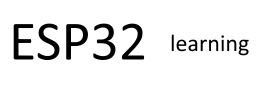In this article we look at an ESP32 board called the FeatherS2 NEO which is a feather format board but is not made by Adafruit.
Lets see an image of this board
You can see that on this board there is a 5×5 RGB matrix built in and also an RGB LED
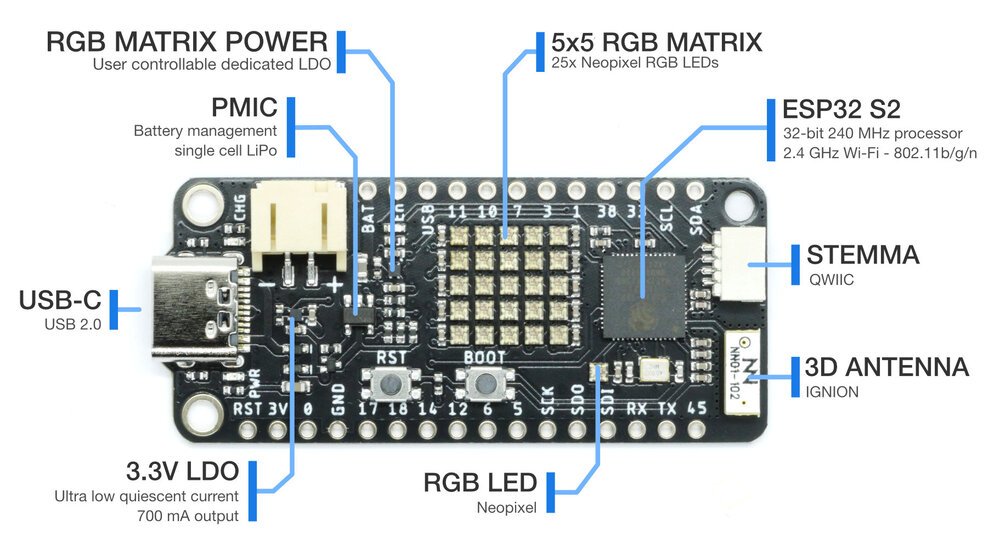
FeatherS2 Neo
Features
- 32-bit ESP32 S2 240 MHz single-core processor
- 4 MB SPI Flash
- 2 MB extra PSRAM
- 2.4 GHz Wi-Fi – 802.11b/g/n
- 3D antenna fitted to th eboard
- 700 mA 3.3 V LDO regulator
- Optimised power path for low-power battery usage
- LiPo battery management
- 3 LEDS for Power (red), Charge (orange) & IO13 (blue)
- 5×5 RGB LED matrix + User controller power
- 22x GPIO pins identified at the side of the board
- VBAT voltage sense on IO2
- VBUS detection on IO34
- USB-C connection
- RGB LED (PWR 39, DATA IO40)
- QWIIC/STEMMA connector
- Feather format – Adafruit
The board ships ships with a UF2 bootloader and the latest version of CircuitPython that supports the ESP32-S2. You can also use Micropython with the board.
Pinout

Micropython
Flashing MicroPython on to your FeatherS2 Neo
If you would like to put MicroPython on your FeatherS2 Neo, please follow these steps:
Download the MicroPython firmware for the FeatherS2 Neo
In this case the file is featherS2neo-20211025-unstable-v1.17-99-g99221cd11.bin
-
Put your FeatherS2 Neo into download mode by holding [BOOT], clicking [RESET] and then releasing [BOOT]
-
Erase the flash on your FeatherS2 Neo to give you a clean start. COM(X) is the com port for your board in Windows
Windows
esptool --chip esp32s2 -p COM(X) erase_flashMac
esptool.py --chip esp32s2 -p /dev/cu.usbmodem01 erase_flashLinux
esptool.py --chip esp32s2 -p /dev/ttyACM0 erase_flash -
Flash the downloaded firmware to your FeatherS2 Neo. COM(X) is the com port for your board in Windows
Windows
esptool --chip esp32s2 -p COM(X) write_flash -z 0x1000 featherS2neo-20211025-unstable-v1.17-99-g99221cd11.binMac
esptool.py --chip esp32s2 -p /dev/cu.usbmodem01 write_flash -z 0x1000 featherS2neo-20211025-unstable-v1.17-99-g99221cd11.binLinux
esptool.py --chip esp32s2 -p /dev/ttyACM0 write_flash -z 0x1000 featherS2neo-20211025-unstable-v1.17-99-g99221cd11.bin -
Restart your FeatherS2 Neo by pressing the [RESET] button
Arduino support
If you currently have CircuitPython or MicroPython installed or have flashed your FeatherS2 Neo via the IDF and you would like to use your device in the Arduino IDE, you will need to put it into download mode by holding [BOOT], clicking [RESET] and then releasing [BOOT].
That will enable the CDC USB in ROM and you will be able to select the device port in the Arduino IDE tools menu.
This only needs to be done once, while you keep working in the Arduino IDE, so long as you have the FeatherS2 Neo board selected and you have CDC boot enabled selected in the menu.